# 自定义物品贴图使用序列帧动画
# 概述
开发者按规范制作资源及json配置可实现物品贴图使用序列帧动画。
物品贴图使用序列帧的修改分为两部分,一种是手持及地图掉落贴图修改,另一种是UI界面上的修改。实际中一般同时修改,但也允许开发者单独配置其中一项。
# 物品手持及地图掉落贴图使用序列帧动画
实现分为两个步骤:
- 资源制作: 应以由上往下平铺的方式,贴图高度必须为宽度的整数倍,第一帧在最上方位置,最后一帧在最下方位置, 贴图分辨率越大,性能消耗越大,建议贴图宽度不要超过32:
- 添加json组件: 修改netease_items_res相应自定义物品的json,添加netease:frame_anim_in_scene组件,这里以自定义的斧头为例:
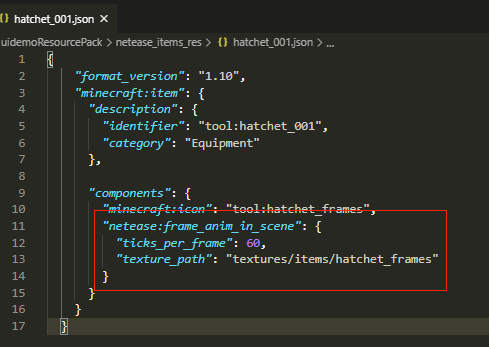
| 键 | 类型 | 解释 |
|---|---|---|
| ticks_per_frame | int | 代表多少帧切换一次贴图,按1秒60帧算,设置60的话即为1秒切换一帧贴图 |
| texture_path | str | 序列帧贴图的路径 |
最终效果:
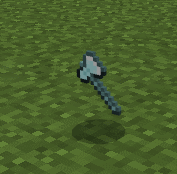
# 物品UI界面上贴图使用序列帧动画
实现分为三个步骤:
- 在图集中声明资源。因为UI界面显示的贴图取自于图集,所以需要先声明。 在textures/item_texture.json声明我们上述使用的这张序列帧贴图hatchet_frames:
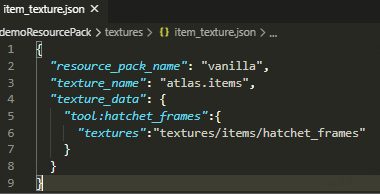
- 修改netease_items_res自定义物品的json,修改minecraft:icon字段为我们上面图集中声明的字段:
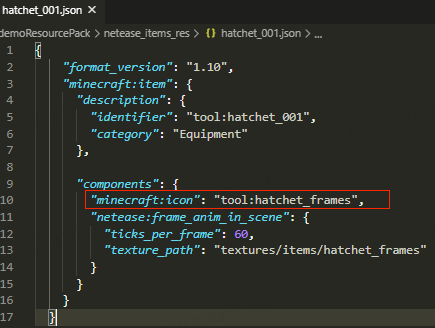
- 新建textures/flipbook_textures_items.json(类似于微软原版的flipbook_textures.json文件),并在其中进行配置:
| 键 | 类型 | 默认值 | 解释 |
|---|---|---|---|
| flipbook_texture | str | 序列帧资源的路径 | |
| atlas_tile | str | 在图集中声明的名称 | |
| ticks_per_frame | int | 代表多少帧切换一次贴图,按1秒60帧算,设置60的话即为1秒切换一帧贴图 | |
| blend_frames | bool | True | 切换贴图的时候是否混合上一帧 |
最终效果:
